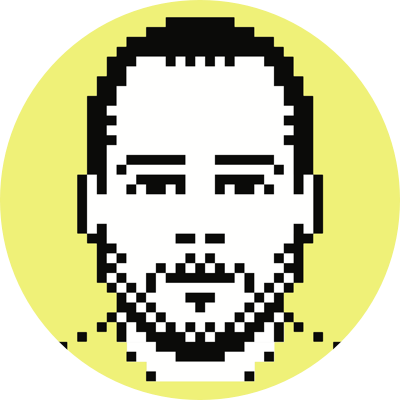Apple's Magic Trackpad
As soon as the Magic Trackpad was announced I grabbed one, but really wasn’t expecting to hang on to it for too long. I figured I’d use it for a few hours and then return it, as I’ve done with, I think, every Apple mousing device.
Turns out the opposite happened — I haven’t once used my mouse since getting the new trackpad. What the hell is going on here? I won’t go into a protracted (and boring!) discussion about how I’ve used every mouse ever made, and how I’m constantly testing new input hardware; if you know me, you know that already, and if you don’t know me, then, well, just what kind of life are you leading?
I never particularly enjoyed using trackpads when working from my notebook, and in most cases just attached a mouse. (One exception: two-finger scrolling is the best. thing. ever.) Also, and as you probably know, there’s nothing terribly novel about the Magic Trackpad; in fact, save its size, there really is no (functional) difference between it and the glass trackpad in your MacBook (Pro). Given these two bits of information, it’s not hard to see why I didn’t have high hopes for using the trackpad with my desktop (i.e., my MacBook Pro plugged into an external display). However, when setting up the Magic Trackpad I was kind of forced to play with the various multi-touch options now available (most or maybe all of which which have been available for a while on Mac notebooks) and came to realize that this little piece of glass was capable of some, well, neat stuff.
The gestures that really caused me to step back and notice that I actually was enjoying using the trackpad are three-finger dragging/selecting and two-finger right-clicking. (One niggle: sometimes the three-finger text selection doesn’t take, or otherwise requires a noticeable amount of time before you can act on the selection. I haven’t been able to reproduce this every time.) Enabling these gestures crystalized for me the main reasons I’ve always hated using trackpads for extended periods; i.e., dragging/selecting and right-clicking required a physical click (and in the case of dragging/selecting, a physical click with one finger and a drag with another). I hated having to do these operations because 1) I was so used to tap-to-click (i.e., no physical clicks) and 2) they just felt so unnatural and forced, and were prone to imprecision.
I think another reason I’m enjoying the Magic Trackpad is because it doesn’t require my hand to move very far to get to it. I’m a keyboard guy — if it can be done with a keyboard instead of a mouse, I use a keyboard. Always. Having the trackpad so close to the keyboard (in my case, just a few inches to the right of it; much closer than my mouse) makes it feel more like an extension of the keyboard, and less like a separate device. It’s a neat feeling, and surely one with which most people who routinely use their notebook trackpads already are familiar (remember, my notebook’s trackpad always has been an afterthought). Relatedly, while it’s nice that it looks exactly like Apple’s Bluetooth keyboard, I do think the angle of the pad is a little off, and probably should be made flat, just like its MacBook (Pro) counterpart.
So yeah, I’m quite surprised by how much I like using the Magic Trackpad, and am now going to have to make a decision that I thought was going to be a mindless one — mouse or trackpad? I’ve a feeling that as soon as I plug my mouse in again I’ll stick with that (she’s so perfect in every way), especially if I’m doing any substantive photo post-processing (which I haven’t yet attempted with the trackpad), but you never know. Hell, given the pad’s tiny footprint, I may just keep both devices on my desk, if only to switch it up every now and again. OK, you’re right, probably not.