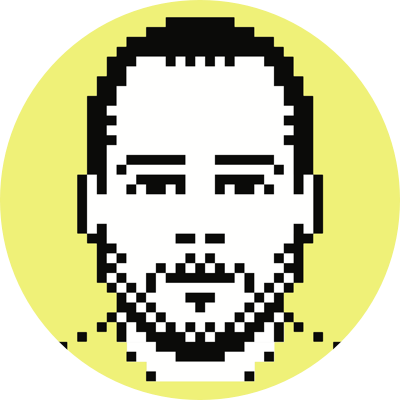iPhoto and image resizing
I’m not quite sure when it happened (sometime ≥ v4.0), but iPhoto has finally fixed the non-anti-aliasing of exported photos. This makes my life a tad bit easier. The following steps are those that I used to take to get photos up on this site:
- Create a temp folder in iPhoto.
- Copy to this folder all of the pictures from the latest trip/event/whatever that I want to put up on the site.
- Go to the temp folder and remove all of the photos that I know I’m not going to use on the site.
- Sort the remaining photos in the order that I want.
- Tag these photos with the web keyword (more about this here) for future reference.
- Export them from iPhoto with no resizing and where the filenames are based on the album name. This will export the images with numbers that correlate to the order that you have them laid out in iPhoto (e.g., temp-01.jpg, temp-02.jpg, etc).
- Use QuickName (or whatever you like) to remove temp- from the front of the filenames. I’ve found no way to get iPhoto to use only sequential numbers in the filenames (i.e., without a title preceding the number).
- Use Photoshop to batch-resize the pictures to the size that I want for the website (currently 500×375).
- Create a new folder on my webserver for the pics and drop them in there along with my Slideshow script.
- Think about a faster, more efficient way to do this.
Now, because I don’t need to use Photoshop for resizing, I can get rid of step eight and pretty much keep everything within iPhoto. I realize that this method is still a little long-winded — if you know of a faster, more efficient way that is both free and uses iPhoto, then by all means, please let me know (and no, iPhoto’s built-in Web Page export and the BetterHTMLExport plugin are not options). Come to think of it, I’m not sure that there is a better solution given the way that I present the pictures on my site, but I’m certainly open to suggestions either way.
I still need to redo a couple of sets on the photos page where I used iPhoto for resizing the pictures (before it was fixed and before I started using the method outlined above). I was actually in the process of doing this when, by some fortuitous event, I realized that iPhoto was now properly resizing images.