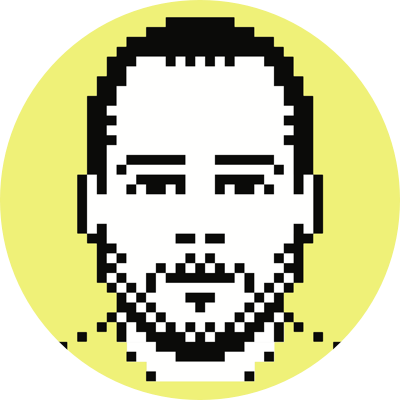From iPhoto to iView MediaPro
ADDENDUM: A few days ago, Apple announed Aperture, a professional-grade photo editing and management tool, which, after watching the demo videos, I’m incredibly impressed with; something tells me I’m going to be doing this whole migrating thing all over again with Aperture pretty soon. It’s obvious that Aperture is currently meant to complementPhotoshop, not obviate it, but I’m sure Apple isn’t ruling out the possibility years down the road.
A couple of weeks ago I decided I was going to stop using iPhoto and move to something, umm, what’s the word, oh yah, USABLE. iPhoto had been giving me all kinds of trouble, much more than I want to get into here (and that you likely want to hear about), but the problems are by no means specific to me and I’m sure most of the people reading this post know exactly what I’m talking about. Indeed, in the last month I’ve seen a considerable spike of I’m-sick-of-iPhoto rants across the blogosphere.
The biggest problem for me was always speed — use iPhoto to organize a substantial amount of photos and you’ll quickly realize that it’s incredibly slow, to the point that for all intents and purposes it’s quite unusable. This annoyance quickly became unbearable when I started using iPhoto with the larger files produced by my Canon 20D and I knew that something was going to have to change.
Let the OS do the work?
There really aren’t too many alternatives on the Mac when it comes to image organization. Given the lack of options, I, at one point, thought that I would just use hierarchical folders (year/month, etc) and navigate the pictures using a combination of the Finder, Spotlight, and smart folders. As ever, I thought long and hard about the possible long-term implications of such a move and ultimately decided that that was probably not the best approach right now (though I might very well decide otherwise in the future).
After dismissing the filesystem option, it didn’t take me long to stumble upon iView MediaPro. I’d heard of it before and even read some reviews, but never really considered it until now. I knew that a lot of serious photographers swore by it and so I decided to give it a shot.
Post-move Details
I knew the transition was not going to be easy and I put it off as long as I could. I was aware of the iPhoto import feature (truth be told, I doubt I would have attempted the move without it), but I was scared that the amount of pictures I had would make the importer shit on itself (especially in light of the fact that all of the pictures were tagged with at least one descriptor, if not many). Imagine my delight when the move was completely error-free. That’s not to say that there wasn’t some post-move work to be done, but the catalog and thumbnails built themselves without a hitch; this included both the albums I created (called Catalog Sets in MediaPro) and keywords.
The only real hang-up regarding the transition was manually moving the image files to another directory. iPhoto stores its photos in a particular year/month/day structure located in ~/Pictures/iPhoto Library and when you import these pictures into MediaPro the disk location is maintained. Obviously, I didn’t want my pictures to reside in the iPhoto directory anymore and I also didn’t want the directory structure to be so granular (i.e., I wanted just year/month).
Surprisingly, this wasn’t too hard to do in MediaPro.¹ I first created a directory off my home directory called images and then created subfolders for the years and months. I added the images folder to the Catalog Folders pane in MediaPro, which already contained the iPhoto directories because of the initial import. Finally, using the Catalog Folders pane I selected each of the day subfolders within the iPhoto directory, highlighted all of the resulting thumbnails, and dragged them to the corresponding year/month folder under the images directory. Using this method, MediaPro physically moved the files to the new directories and kept all of the meta information (keywords, sets, etc) intact.
Likes / Dislikes
A few things I really like about the program:
- Very, very, very fast. I’m running it on a 1.25GHz PowerBook G4 with 1GB of RAM and am loving it; it’s such a departure from the spinning beach-ball that was iPhoto.
- Good configuration options (not great, but certainly very powerful).
- Very nice interface. There’s no real clutter and everything feels like it has a purpose — the entire application is very navigable.
- Excellent metadata options.
A few things I don’t like:
- When browsing through thumbnails you can’t select multiple pictures using the mouse (i.e., you can’t click and drag over multiple pictures) — if you want to pick more than one picture you have to CMD-click each of them.
- Can’t select multiple keywords at once (i.e., there’s no way to see pictures tagged with both justin and friends).
- Can’t change the size of the thumbnails — they’re stuck at 128 pixels wide.
Backing it all up
I’m a huge fan of rsync and have been using it for years to backup various important documents and so it was the logical choice for backing up my photos remotely now that my webhost gives me enough space for this sort of thing.² The following is the rsync call that I use to backup my photos (once a day using cron). The first instance of this obviously required all of the pictures to be moved to the webserver, which took forever given my upload cap.³
cd /Users/justin;
rsync -e ssh -rtR --delete --stats --progress images/ justin@justinblanton.com:/home/jblanton/
Keep in mind that to run this particular command you will need to have setup passwordless SSH access on your webserver. Also, you might want to delete the delete argument, lest you run the risk of deleting all of your remote files if syncing from an empty disk.
-
Of course I could have done all of this either in a shell or through the Finder, but I would have lost all of the metadata manually entered by me previously. ↩
-
When I first started using Dreamhost to host this site I was allotted 2.5GB of space. Now, almost exactly a year later, I have nearly 20GB of space and am paying the same price per month. ↩
-
Number of files: 4484
Number of files transferred: 4422
Total file size: 5469814058 bytes
Total transferred file size: 5469814058 bytes
Literal data: 5469814058 bytes
Matched data: 0 bytes
File list size: 72342
Total bytes sent: 5470722216
Total bytes received: 70772
Sent 5470722216 bytes received 70772 bytes 44058.01 bytes/sec
Total size is 5469814058
speedup is 1.00 ↩