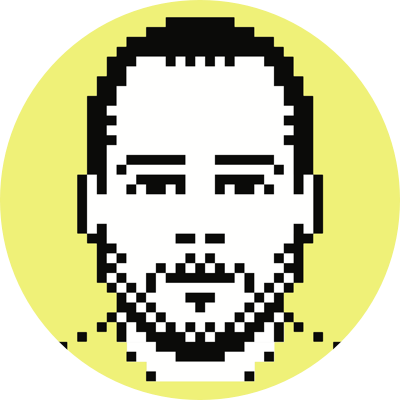Easiest way to give your Griffin Powermate system-wide control of iTunes
A few months ago I picked up what likely is my favorite computer peripheral of all time, the Griffin Powermate. It has a wonderful, solid feel to it, and looks great to boot (you can’t tell me you don’t like the glowing LED). I had one years ago, but had to give it up when I moved to an Intel-based Mac Pro; turns out there were serious issues with using the device on a MacTel machine (as in crash-your-computer serious). Once I got wind that those issues had been worked out, I quickly bought a new one (they’re currently available through Amazon for $35).
I use the Powermate for two very simple tasks: 1) controlling system volume; and 2) pausing, playing and going to the next track in iTunes. Specifically, I change system volume by rotating the knob, pause/play by quickly pushing down on the knob, and next track by holding down the knob.
As an example of how useful this kind of setup can be, consider the situation where you’re listening to music through iTunes while using your aggregator to catch up on the days’ news. Let’s say you come across a video you’d like to watch. In this circumstance you likely would switch to iTunes, pause the music, switch back to the browser, begin playing the video, and then futz with video and/or system volume. Now, consider my workflow using the Powermate: begin playing video, bop the knob once (to pause iTunes), and rotate the knob as necessary (to adjust system volume). This of course is just one specific example, but just think for a second about how often you pause your music (e.g., when your significant other yells for your attention from the other side of the house, or just comes into the room, or your phone rings, or you just want to focus intently on the sentence you’re writing, etc.). In these situations, all you have to do with the Powermate is bop it. That’s it.
What about when you start a Flash video that the provider has decided will default to full volume? Instead of struggling to find and click on the Flash app’s volume control, all you have to do is give the Powermate a quick turn to the left. It’s pure muscle memory.
Still these examples don’t get into app-specific utilizations, which, as you might imagine, are virtually unlimited (e.g., paddle-based gaming (Arkanoid!), video scrubbing, etc.).
Alright, enough gushing, let’s get to the point of this post. The configuration options for the device are nice, but the Mac OS X global controls are quite limited. In fact, there are just four to choose from: eject and system volume up, down and mute. Given these options, the use-case I described above obviously is impossible; however, you can assign keyboard shortcuts to an action by using Send Key.1
Given this ability to map any keyboard shortcut to a Powermate action, all that was needed for my use-case was a system-wide hook into iTunes. After doing a bit of searching, I came across SizzlingKeys, the free version of which gave me exactly what I needed, namely the means to globally pause/play and next track iTunes with keyboard shortcuts (certainly there are many other apps that offer similar functionality). (UPDATE: I’m now using FastScripts instead of SizzlingKeys.) The hard part then was finding a key sequence I wasn’t already using with Quicksilver or any other application. For those wondering (and who isn’t?), I settled on shift-cmd-M for next track, and shift-control-space for play/pause.
Note that if you run into any problems with the actions not taking while in a certain application, simply highlight the defiant program in the Applications list of the Powermate preferences, right-click and choose Remove [application] (assuming, of course, you aren’t using the Powermate to control some aspect of the application). The issue presents itself even if you’ve set every Powermate movement to No Action — deleting the delinquent programs from the applications list was the only way I could get the global stuff to work correctly.
You can choose increase volume and decrease volume to control system-wide volume, but I prefer to use Send Key, and map the actions to the dedicated volume keys on my keyboard, because this causes the semitransparent volume overlay to show. ↩