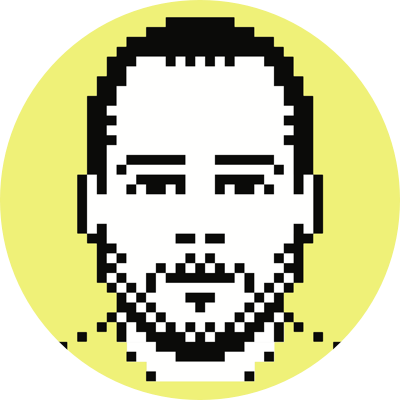Gmail's new multiple inboxes feature
Gmail’s new multiple inboxes feature is pretty cool, and depending on your email workflow, could prove to be very useful. What it effectively allows is for you to compartmentalize your emails (through searches on various labels, etc.), and to keep those compartments always in view together with your regular inbox — it’s your familiar inbox view, expanded.
Because of the confusing description — multiple inboxes doesn’t quite capture the idea — I initially dismissed the announcement. It wasn’t until others commented on the feature, and showed pictures of it in action, that the idea clicked for me.
The first thought I had when I read about the new addition was that I could use a separate pane for email messages requiring a response. As has been my wont for as long as I can remember, when an email comes in I immediately do something with it (e.g., respond, label, archive, etc.), but that doesn’t mean that the email is fully processed.1
For a message that requires a response, I generally give it one of two labels — respond or critical — unless I respond to it immediately. Respond is for responses that do not need to be effected within the next day or so (e.g., a reply to a support email from someone I’ve never met); critical is for responses that need to go out as soon as I can get to them (e.g., a friend asking whether I can meet for dinner that night).
Given this, I created a new pane to hold a label:critical OR label:respond search, and now I have those emails always in view whenever I’m inside Gmail. I use contrasting colors for the two labels, and so it is very easy for me to see at a glance the messages that are critical.
What I foresee this doing for me is kind of passively prodding me into speeding up the receive/respond cycle. Sometimes a week or more can go by without me revisiting the respond emails; I think this new setup will kind of force me to deal with those emails more frequently, because they’ll always be there letting me know that they’re still waiting their turn.
I realize that for some people, the panes generally, and maybe even the use I just described, are overkill. They don’t want their email view cluttered any more than it already may seem. That’s fine, I certainly can’t come up with a use-case for me where I would want more than the one additional pane just described, but I can see where others might find three or more panes practical.
While this multi-pane idea is sound (and something that in a few years we all likely will wonder how we ever lived without), the actual layout and implementation still needs some work. To that end, I offer a few ideas to the team.
- I think all panes should be the same width; they should resize relative to the browser window, but they should all resize together.
- If just two panes are being used (as I describe above), then they should both begin at the same vertical position, otherwise it just looks odd.
- The panes need to be more distinguishable as between each other. As it stands, they’re too close together and too similar in style.
- The additional panes should be able to use the standard action buttons/menus (e.g., you should be able to tick the checkbox of an email in a non-inbox pane and use the delete button to remove it). I think the standard actions/buttons should span the two columns of panes, which would resolve the vertical-position issue I note above.
- If an email appears in an additional pane, it should not also be displayed in the regular inbox pane. Depending on your workflow, and the panes you’ve created, it may be the case that your emails don’t show up in both places, but the app should be setup so that this never happens (why would you ever want the email taking up space in two or more panes?).
My 10+ year-old workflow is very much like the whole Inbox Zero thing, which basically is a mental trick to convince you that you’ve no active emails in your inbox; truthfully though, there still are actions to be taken on many of those processed emails (e.g., responses to be written). ↩