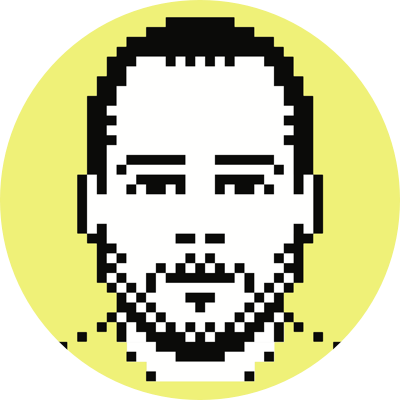Create a personal link-shortening service with Droplr
At least a couple of times a week I’m asked how I set up https://justin.io to manage short links (which I use mostly on Twitter), and so I thought I’d expound a bit on that here. The truth though is that it’s dead simple, and is handled almost entirely (and for free) by Droplr.
If you’re unfamiliar with Droplr, see this from their about page:
Droplr Desktop allows you to upload things to Droplr by either drag+drop on the menubar icon, drag+drop on the dock icon or using a system-wide keyboard key combination. Once uploaded, Droplr returns a URL in which a user can share with anyone.
The service is an absolute joy to use, and I recommend it highly even if you don’t plan on using a custom domain. (When it comes to short links, you really can’t do much better than d.pr/xxxx.) Moreover, their requisite iPhone app is great; I use it and the desktop client every day.
OK, so, to set up a custom domain for the links and files you want to share, you have to do just two things: 1) make sure your domain’s A record points to 67.222.99.239; and 2) go into your account settings, click Custom and enter the domain you want to use (see below).

That’s it. Note that Droplr will redirect any root-level traffic to a domain of your choice, and I, of course, point mine to polymath.net.
Now, when I want to share a file or link, I simply drop it onto the menubar icon, wait for it to upload to Droplr (after which a https://justin.io/xxxx link is copied to my clipboard), and paste the resultant link into a tweet, an email, whatever.